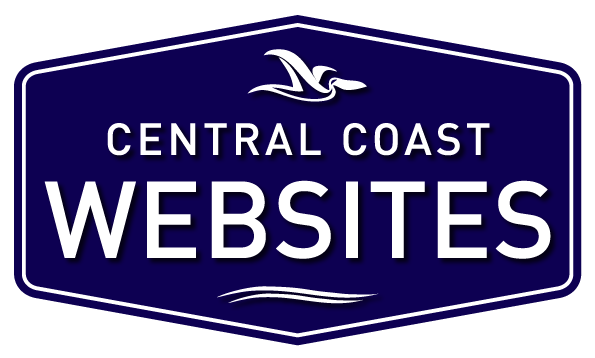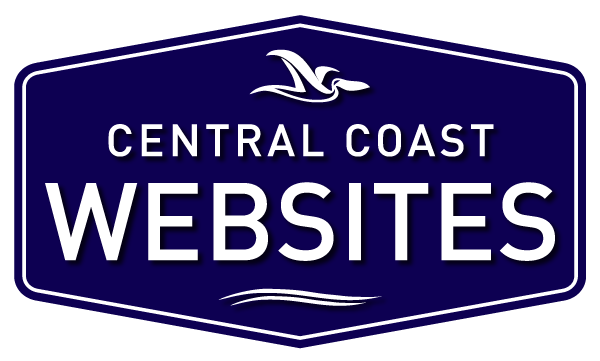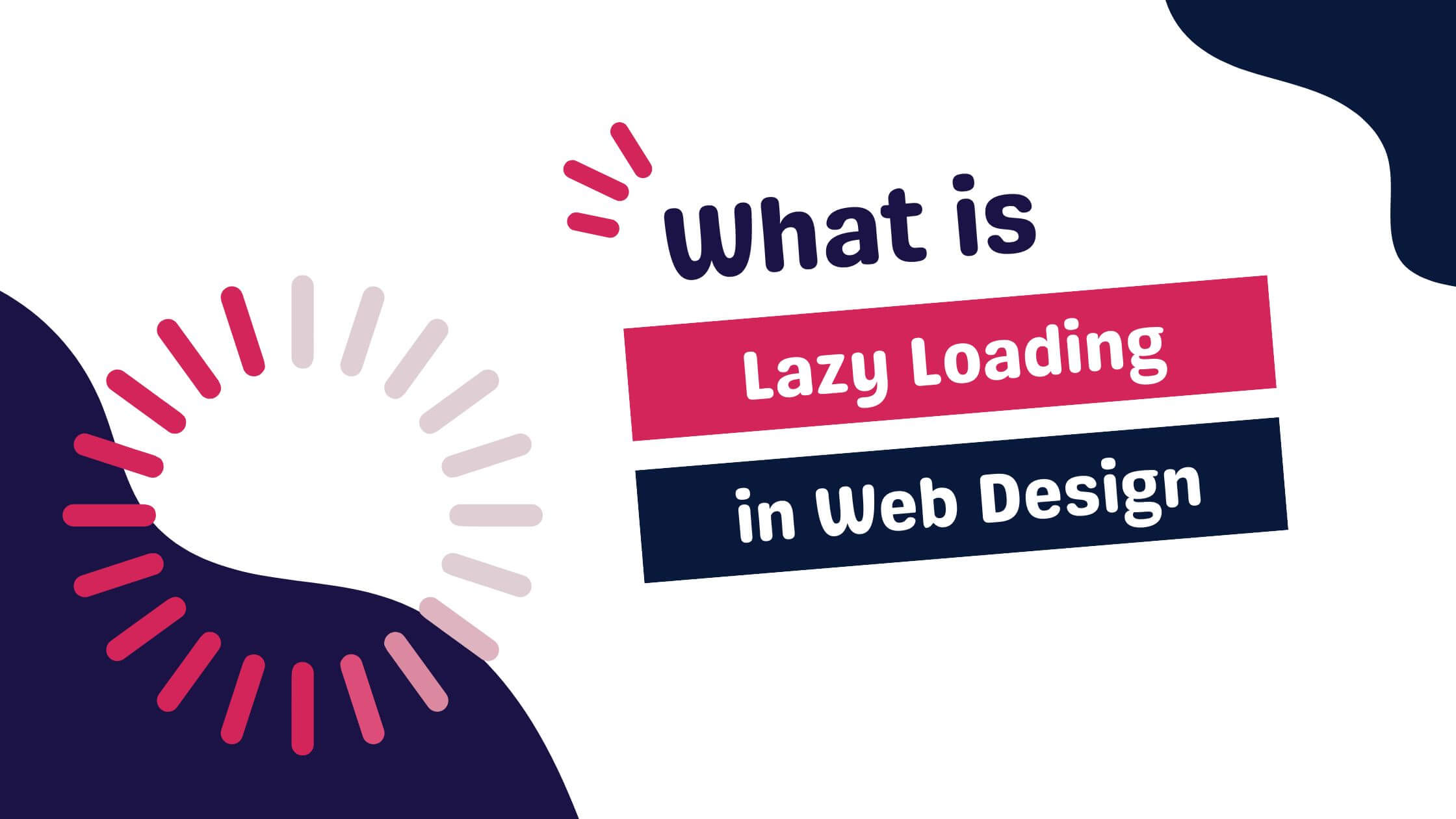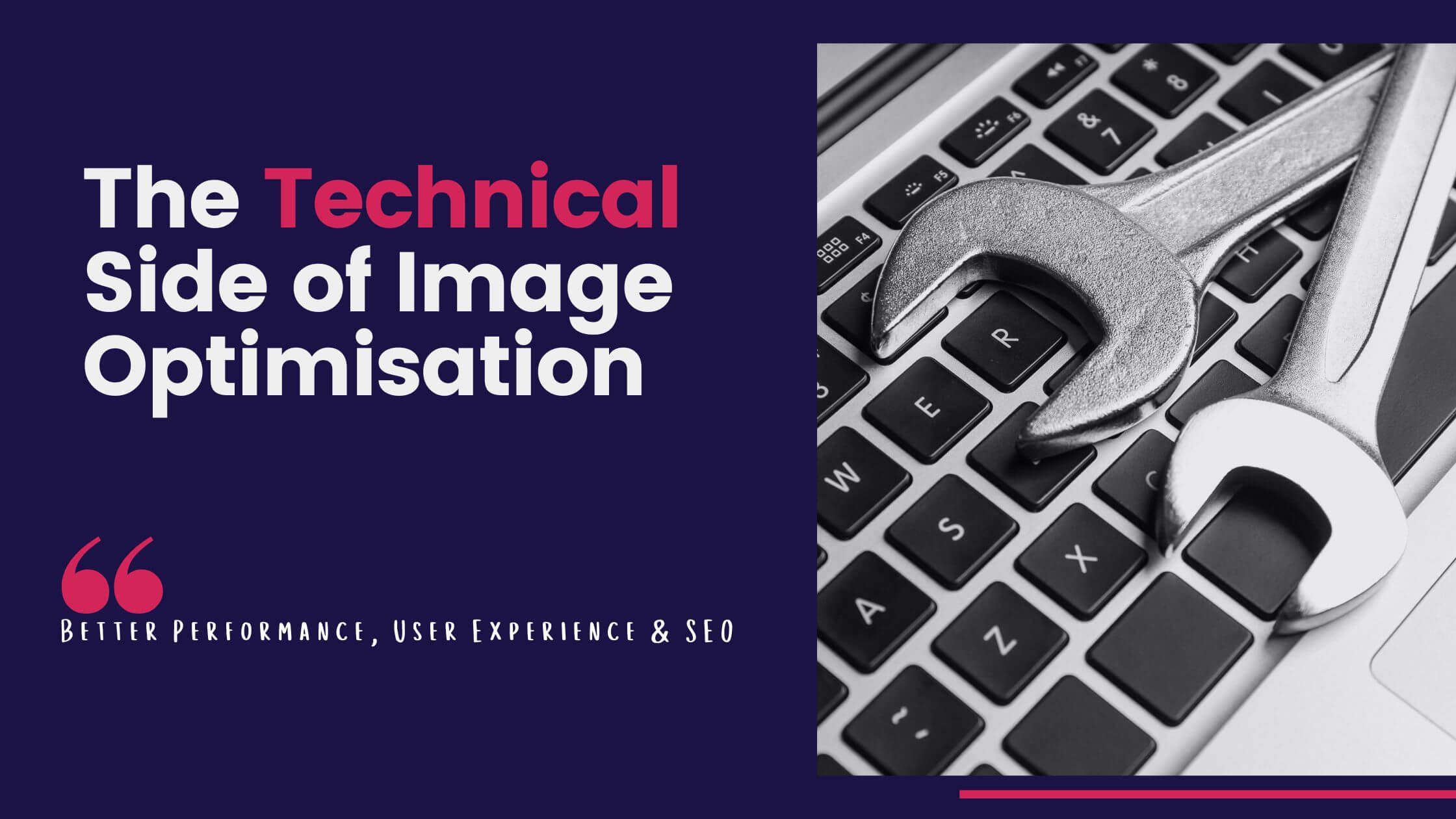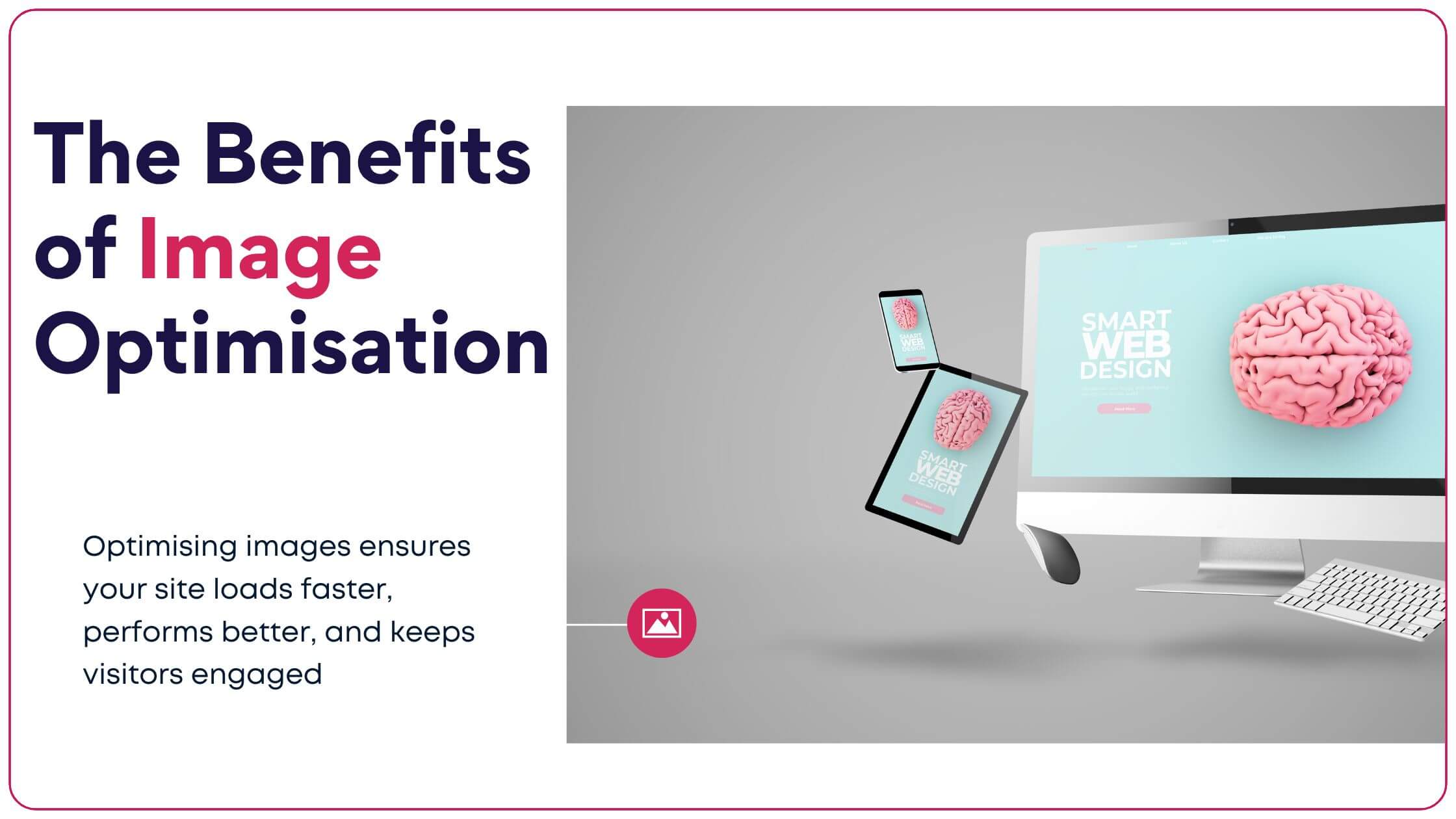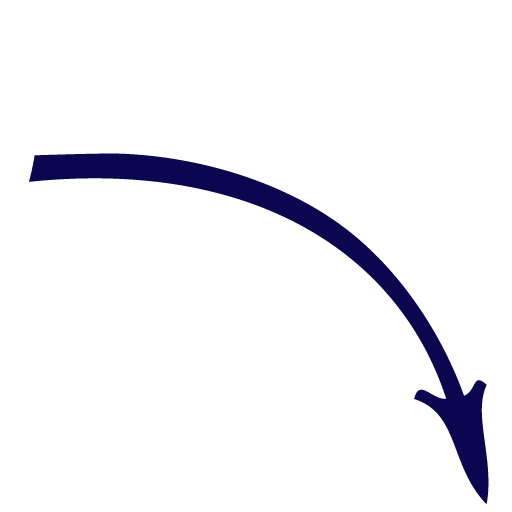How to Set up:Google Business Profile
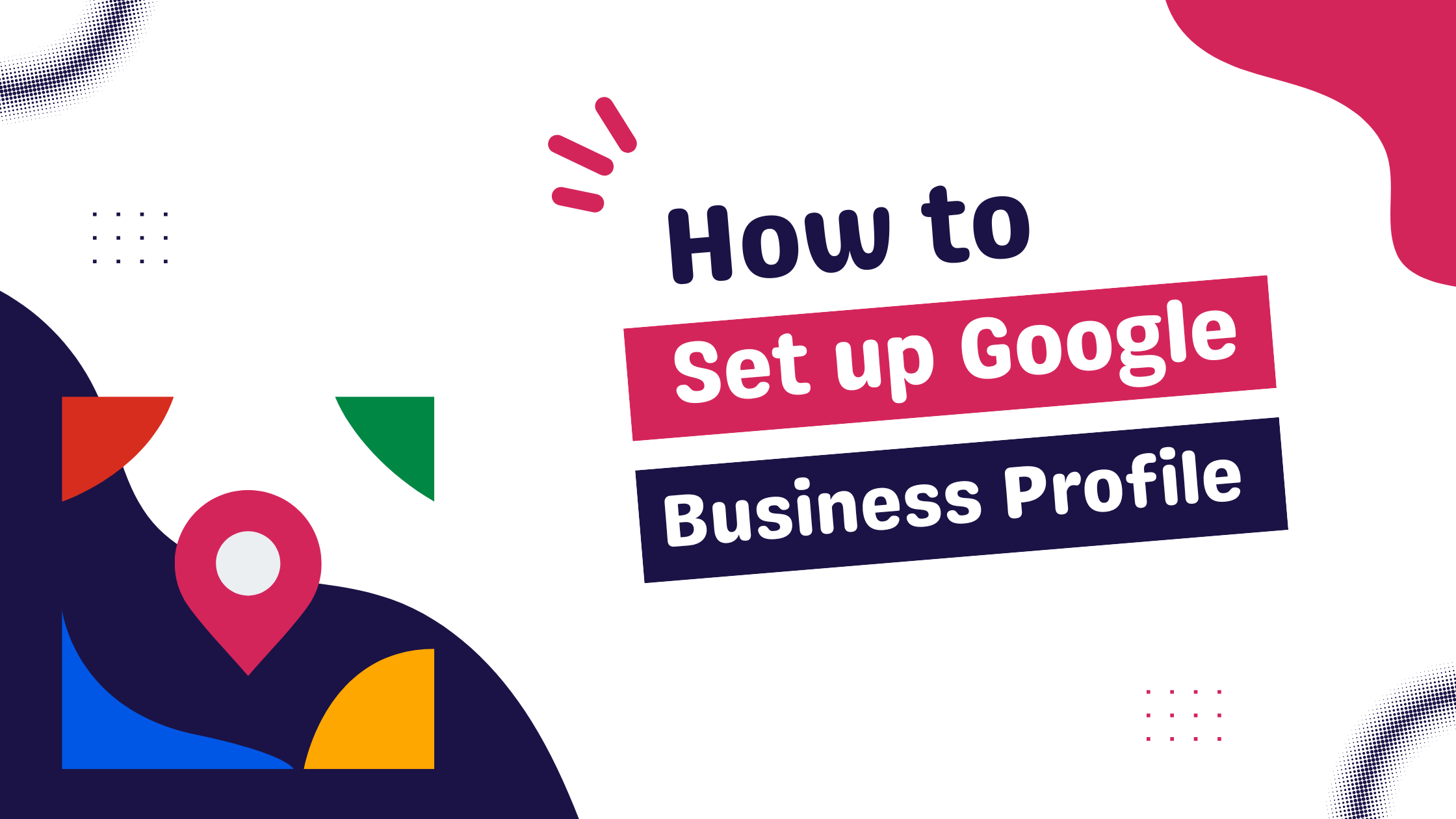
Create a Google account
Set up a Google business profile
How to verify your business on Google (google’s guide)
Establishing a presence on Google Search and Maps is a vital step for businesses aiming to reach a wider audience and engage more effectively with customers in their local area. Through this guide, we’ll walk you through the essential steps to create your Google Business Profile. This resource is particularly beneficial for small business owners, local service providers, and nonprofit organisations. From entering accurate business details to verifying your listing, we provide all the necessary information to help you establish a strong presence on Google.
What is 'Google Business Profile'?
Before we go into the set up process it is important to understand what a Google Business Profile (GBP) is. GBP, formerly known as Google My Business (GMB), is a free business listing platform provided by Google. It is designed for business owners and nonprofit organisations to showcase their business details on Google Search and Maps. This tool enables businesses to engage with customers in their local area, update their business profiles, receive reviews and analyse customer interactions on Google.
Google Business Profile can be thought of as your personal digital space on Google’s local network. In moments when customers urgently need something—referred to as micro-moments—they often turn to Google search for a quick solution.
Having a GBP increases the likelihood that potential customers will discover and reach out to your business to meet their needs.
The functionalities of GBP are crafted to attract, engage, and convert customers. By verifying your Google Business Profile, you gain the ability to:
- Communicate with customers via phone calls, messaging, or by responding to reviews.
- Understand customer interactions and engagement with your brand on Google.
- Showcase products, photos, or menu items directly on Google.
- Add Business Updates and information or specials
Before leveraging these features, you first need to set up a Google Business Profile. Let’s explore how to do this.
How to Create a Google Business Profile.
Now that you’re aware of the marketing benefits provided by Google Business Profile, you might wonder how to create a profile. The following are nine steps to guide you through the creation of a Google Business Profile. Additionally, for those who prefer visual learning, there’s a helpful video to assist you in this process.
How to Set up Google Business Profile:A Step by Step Process.
Step 1: Go to Google Business Profile
Start by visiting google.com/business. Bookmark this address, as you’ll need it to access your Google Business Profile listing in the future.
Step 2: Log in with Your Google Account
Log in using your Google account. If you don’t have a Google account, you can create one for free with any email address at google.com/accounts.
Step 3: Enter Your Business Name
Enter the name of your business, making sure to spell it correctly and use Title Case (capitalise the first letter of each word).
Step 4: Enter Your Business Address
Provide your business address. This address cannot be a post office box or a mailbox in a storefront like Postal Annex or UPS Store. Note that you can only have one business per residence.
Step 5: Choose Storefront or Service Provider
Decide whether your business is a storefront (customers visit your physical location) or a service provider (you serve customers at their location or do not have a customer-facing physical location).
Step 6: Choose Your Primary Business Category
Select the primary category that best describes your business. This category affects when and where you’ll show up in Google searches.
Step 7: Add Your Phone Number and Website
Provide your business phone number and website URL. Google Business Profile tracks both phone calls and website clicks.
Step 8: Verify Your Local Listing
Verification is typically done with a postcard sent to your business address by Google. This process confirms the accuracy of your business information and that you have the authority to manage it.
Step 9: Populate Your Google Business Profile Listing
Complete your profile by adding details such as business hours, photos, and other relevant information.
After setting up your basic Google Business Profile, you can further optimise it to stand out from your competitors and attract more customers.
For more information about optimising your Google Business Profile, read our guide on How to guide here.
2024 Tutorial on Setting Up Google Business Profile.
If you find watching a video easier to help you with the set up process, this updated tutorial on setting up your Google Business Profile by Ranking Academy is an excellent step by step guide.