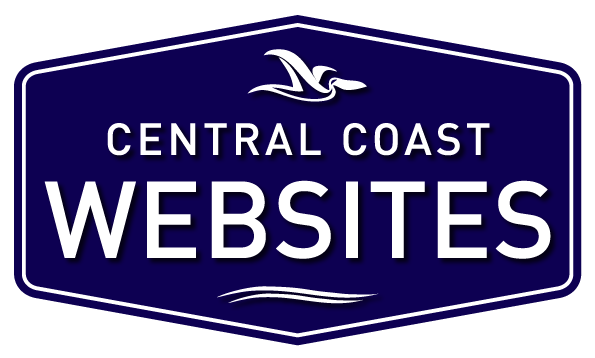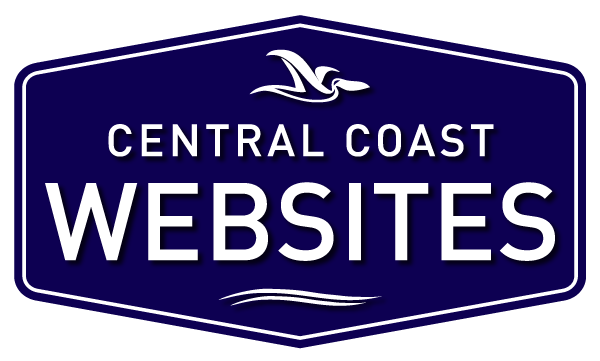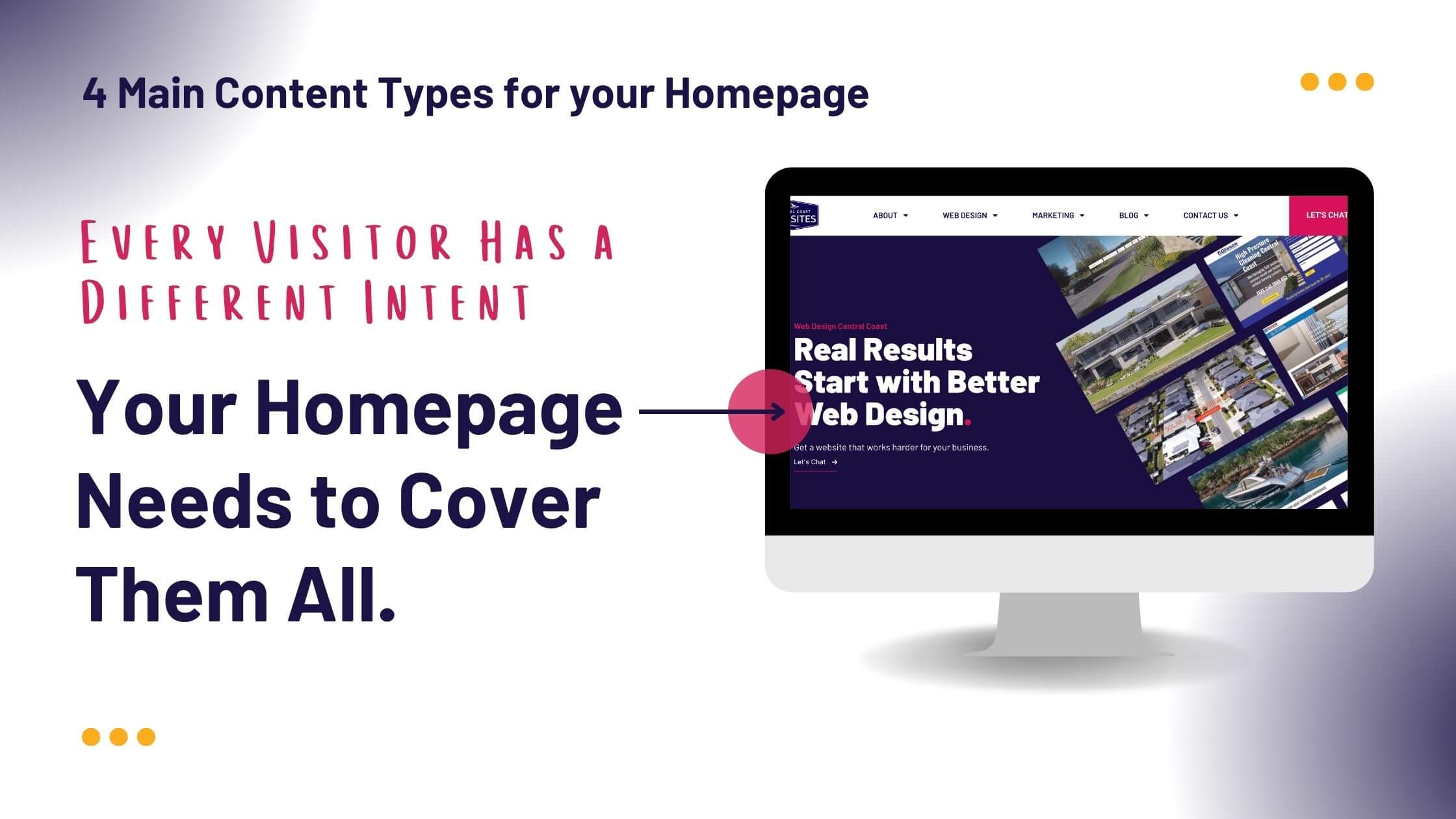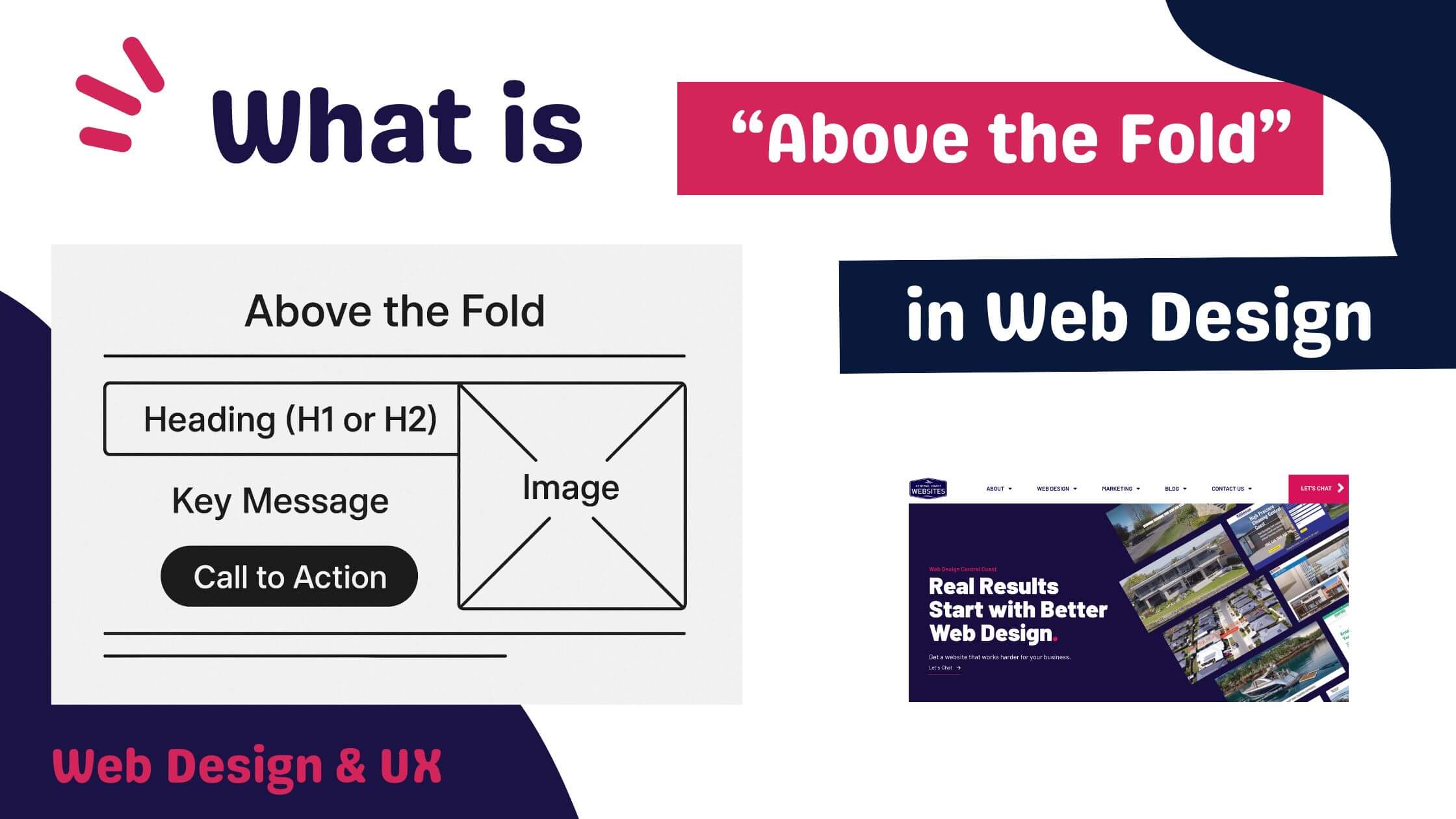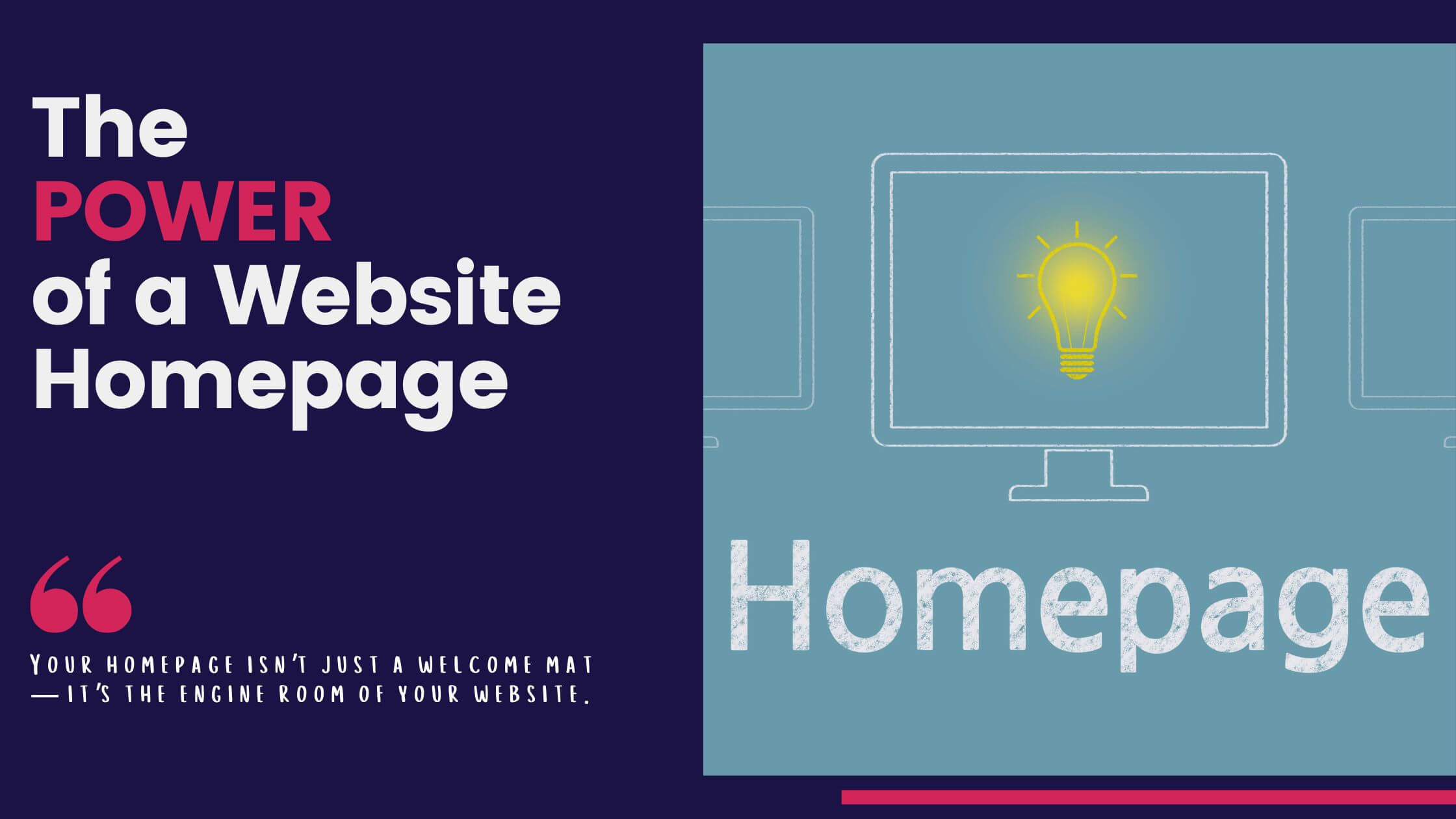Understanding Website Caching.
The Invisible Force Behind Your Website
Whether you’re a business owner, a content creator, or someone who simply has a website, you’ve likely heard the term “caching” thrown around. If you’ve found yourself scratching your head about why the changes you’ve made to your website aren’t showing up instantly, or why your website behaves the way it does, this article is for you.
Caching is like the unsung hero of the internet; it works quietly in the background to make websites load faster, ensures that servers can handle more visitors, and generally provides a better browsing experience for your users. But what exactly is caching? How does it affect your website, and why should you care? Let’s explore the world of website caching to answer these questions and more. Our aim is to make this technical concept a little easier to understand, which will help you to get the best out of your website.
What is Caching?
Let’s start with the basics. Caching is like having a shortcut for the files and data you access most often. Think of it like visiting a library. Instead of wandering through the library and searching the shelves every time to find your favourite book, imagine there’s a small shelf right by the door with your most-read books already waiting for you. It’s quicker, easier, and saves time. That’s what caching does for your computer—it stores frequently used data in a temporary spot so it’s ready when you need it.
How Does Caching Apply to Websites?
When applied to websites, caching serves a similar function. Every time a user visits your website, their browser has to load several elements such as images, scripts, and other resources to display your webpage correctly. If your website is not using caching, this means the browser would have to fetch these elements from the web server every single time, even if the user has visited your site before. This can be a slow and resource-intensive process.
With caching enabled, certain elements of your webpage are stored in the user’s browser or even on the web server after the first visit. When the user returns, the browser can load these elements from its cache, significantly reducing the load time of your website. This is a win-win situation; the user enjoys faster load times and a smoother experience, and your server doesn’t have to work as hard, saving you resources and potentially reducing costs.
So the next time you wonder why certain changes aren’t immediately visible on your website, chances are, caching is playing a role.
Why Caching is Important?
Now that we’ve established what caching is and how it applies to websites, you may be wondering: “Why is this so crucial?” Let’s take a look at some of the key benefits that make caching an indispensable aspect of web design and management.
Faster Loading Times
First and foremost, caching dramatically improves website load times. By storing certain elements locally, either on the user’s browser or on your server, future requests for these elements can be fulfilled almost instantaneously. In today’s fast-paced world, website speed matters. Various studies have shown that even a one-second delay in page load time can lead to significant losses in visitor engagement and sales conversions.
Reduced Server Load
Reduced server load is another excellent advantage of caching. Every time a request is made to your server to load a webpage, it requires computational resources. By serving cached versions of these resources, your server has to do less work, leading to lower operational costs and increased capacity to handle spikes in traffic.
Improved User Experience
It’s all about delivering a smooth and engaging experience for your users. Slow-loading pages are one of the top reasons visitors leave a website. By utilising caching, you can virtually eliminate this problem, resulting in happier visitors who are more likely to engage with your content, revisit your site, and recommend it to others.
SEO Benefits
Search engine optimisation (SEO) is the art and science of making your website visible and attractive to search engines. One of the factors search engines like Google take into consideration when ranking websites is page load speed. Faster websites are more likely to rank higher in search engine results, leading to more visibility and potentially more visitors.
Types of Caching That Affect Your Website.
Now that we’ve covered the ‘why’ of caching, let’s look into the ‘how.’ There are several types of caching that can influence what both you and your visitors see on your website. Understanding these can provide you with the tools to better manage your site’s performance.
Browser Caching
Definition and Purpose
Browser caching is one of the most common types of caching that you’ll encounter. When a user visits your website for the first time, their browser will store some of the website’s static elements like images, CSS files, and JavaScript files. The next time the user visits your website, the browser can retrieve these elements from its local cache, rather than downloading them again from the server. The result? Your website loads much faster for repeat visitors.
How It Works
Every time a user’s browser requests a file, it checks to see if a copy already exists in its local cache. If it does, and the file hasn’t expired (more on that here), the browser will use the cached version. This greatly reduces the number of requests made to your server, speeding up load times and conserving resources.
Implications for Website Updates
While browser caching is fantastic for speeding up your site, it can also be the reason you may not see changes right away after updating your website. The browser might still be showing the cached (old) version of the page, leading to confusion and frustration.
Tips for Managing Browser Cache Settings
By understanding browser caching and how to manage it, you’ll be better equipped to handle some of the most common issues encountered when updating a website.
There are several ways to try and bypass or clear the browser cache:
- Hard Refresh: This is the simplest method. On Windows, you can perform a hard refresh by pressing `Ctrl + F5` or `Ctrl + Shift + R`. On a Mac, it’s `Cmd + Shift + R`.
- Clear Cache Manually: Most browsers offer an option to clear cached data via their settings menu. The process varies between browsers like Chrome, Firefox, and Safari, but you can usually find this option under “Privacy and Security” settings.
- Google Chrome Hard Refresh: If you’re using Google Chrome, here’s a simple way to do a hard refresh and clear your cache:
- Right-click anywhere on the web page you’re viewing. A menu will appear.
- Click on “Inspect” from the menu. This will open a panel at the bottom or side of your browser window.
- Look for the refresh button near the top-left corner of your browser window—it’s a circular arrow.
- Right-click on this refresh button. A small menu will pop up.
- Choose “Empty Cache and Hard Reload” from this menu.
This action will clear the saved data for that specific website and reload the page as if you’re visiting it for the first time.

Server Caching.
Definition and Purpose
Server caching is another critical form of caching that operates behind the scenes. Unlike browser caching, which stores files on the user’s device, server caching saves files and data directly on your web server. The primary purpose of server caching is to speed up your website by reducing the amount of work your server has to do.
Types of Server Caching
There are several types of server caching, and each serves a specific function:
Object Caching
Object caching involves storing database queries so that the next time a similar request is made, the server can provide the information from the cache rather than querying the database again. This can significantly speed up your website’s performance, particularly for websites that rely heavily on database operations.
Full-page Caching
Full-page caching stores a fully-rendered HTML page on the server. When a user visits a page that has been cached in this manner, the server can send this pre-rendered page instead of building it from scratch. This is especially helpful for websites with static content that doesn’t change often.
OpCode Caching
OpCode caching saves the compiled PHP code between every request. Normally, every time a PHP script runs, it has to be compiled to machine code. OpCode caching eliminates the need for this repetitive compilation, making your website run more efficiently.
How It Works
When a user visits your website, the server checks if a cached version of the requested data exists and is still valid. If so, the server will provide this cached data, reducing the number of operations it needs to perform. This results in faster page loads and a more responsive website.
Implications for Website Updates
Server caching is excellent for performance, but it can also be a hurdle when updating your website. If you’ve made changes to your website but aren’t seeing them reflected, it may be because the server is still serving a cached version. Depending on how your server is set up, you might need to manually clear the server cache to see the changes.
Understanding server caching and its various types can provide you with valuable tools for optimising your website. It can also help you troubleshoot issues that arise when updating or maintaining your site.
Website Caching.
Definition and Purpose
Website caching is a bit of an umbrella term that generally refers to various caching methods applied at the level of the website itself, often through the Content Management System (CMS) you’re using. Like browser and server caching, the primary purpose of website caching is to speed up your website by storing data in a way that allows it to be reused for subsequent requests.
Caching Mechanisms Within CMS Platforms Like WordPress
Central Coast Websites build all our sites on CMS called WordPress. With WordPress, they have built-in caching mechanisms. For example, it employs object caching to store database queries and full-page caching to store complete HTML pages. These are designed to make your website faster and reduce the load on your server.
Plugins and Tools for Website Caching
There are numerous plugins and tools available to enhance the caching capabilities of your website further. Some popular WordPress caching plugins that we use include:
– W3 Total Cache
– WP Super Cache
– WP Fastest Cache
These plugins provide an array of options for you to customise the caching behaviour of your website, from simple page caching to more advanced methods like minifying HTML, CSS, and JavaScript files.
How It Works
Website caching works by storing copies of various components of your website so that they can be quickly retrieved instead of being generated anew each time someone visits your site. Depending on the plugin or tool you’re using, you can often specify what kinds of data are cached, how long they’re stored, and other parameters that can help optimize your site for speed and performance.
Implications for Website Updates
Much like with browser and server caching, website caching can create confusion when you’re making updates. After making changes, you may need to purge or clear the cache from within your CMS or caching plugin to see those changes reflected on your site. Many caching plugins provide a simple button to do this, making it a straightforward task once you know where to look.
Understanding website caching and how to manage it effectively is crucial for anyone running a website. It not only helps in optimising performance but also ensures that you can update your site without running into unexpected issues.
Content Delivery Network (CDN) Caching.
Definition and Purpose
A Content Delivery Network (CDN) is a system of distributed servers designed to deliver web content to users based on their geographic location. CDN caching refers to the practice of storing copies of your website’s files on these distributed servers. The primary purpose is to make your website load faster and more reliably for users, no matter where they are in the world.
How CDNs Work
When a user visits your website, the CDN will serve them a copy of your website’s files from the server that’s closest to their location. This reduces the amount of time it takes for the data to travel from the server to the user’s device, making your website load more quickly.
Popular CDN Providers
Several companies specialise in providing CDN services, including:
– Cloudflare
– Akamai
– Fastly
– KeyCDN
These providers offer a range of features, such as DDoS protection, real-time analytics, and, of course, caching services tailored to your needs. We use Cloudflare at Central Coast Websites.
How It Works
Once you’ve set up a CDN, it will begin storing copies of your site’s static files (like images, CSS, and JavaScript) on its network of servers. When a user requests to view your site, the CDN redirects that request to the server that can deliver the content most quickly and efficiently. If a cached version of the requested files exists and is still valid, the CDN will serve those files. Otherwise, it will retrieve the most recent version from your original server.
Implications for Website Updates
Just like with other types of caching, CDN caching can sometimes cause issues when you’re updating your website. Because the CDN has stored older versions of your files, users might not immediately see the new changes you’ve made. Usually, you can clear the CDN’s cache through its control panel to make sure the latest version of your website is being served. This is known as “cache purging,” and most CDN providers offer straightforward methods to do this.
CDN caching is an excellent tool for improving your website’s speed and reliability, especially for users who are far away from your original server location. However, like all caching methods, it requires a certain level of understanding and management, especially when updates to your site are involved.
Common Scenarios and Troubleshooting.
We often encounter similar questions and issues when it comes to website updates and caching. One frequent concern is, “I’ve updated my site, but I can’t see the changes!” If this sounds familiar, don’t worry—you’re not alone. Let’s look into why this might happen and how to resolve it.
“I Updated My Site, But Can’t See the Changes!”
Reasons Why Changes Might Not Be Visible
Several factors could cause your updates not to show immediately:
1. Browser Cache: Your browser may be showing you a cached version of the page.
2. Server Cache: The web server might still be serving a cached version of your website.
3. CDN Cache: If you’re using a CDN, it may not have updated its cached files yet.
4. CMS Cache: Some content management systems have their own caching mechanisms.
Steps to Troubleshoot
Here’s a simple guide to diagnosing and fixing the issue:
Clearing Browser Cache
One of the first things you should try is clearing your browser’s cache. For example, in Google Chrome:
1. Right-click on the page and select “Inspect.”
2. Locate the refresh button near the top-left corner of the browser.
3. Right-click on the refresh button and choose “Empty Cache and Hard Reload.”
This will clear the cache for that specific site and load the page as if you’re visiting for the first time.
Bypassing Cache
You can also try bypassing the cache to view changes temporarily:
– On Windows: Press `Ctrl + F5`.
– On Mac: Press `Cmd + Shift + R`.
Clearing Server and CDN Cache
If clearing the browser cache doesn’t work, you might need to clear your server and CDN cache.
Server Cache: Check your hosting control panel or contact your hosting provider to find out how to clear the server cache.
CDN Cache: Log into your CDN control panel, where you should find an option to purge or clear the cache.
By understanding these caching mechanisms and how to clear them, you can ensure that you’re always looking at the most up-to-date version of your website. Troubleshooting becomes easier, and you can focus on what matters most—providing an excellent online experience for your visitors.
"My Website is Slow Even After Caching".
Caching is a powerful tool for enhancing website speed and performance, but it’s not a one-size-fits-all solution. There are times when, despite your best efforts to utilise various types of caching, your website still feels sluggish. Let’s explore some potential reasons and solutions for this issue.
Potential Causes
- Inadequate Server Resources: Sometimes, the server itself could be the bottleneck, especially if it doesn’t have enough resources (CPU, RAM, etc.) to handle the traffic.
- Heavy Media Files: Large images, videos, or other media can slow down your site, as they take longer to load even with caching enabled.
- Inefficient Code: Poorly optimised HTML, CSS, or JavaScript can lead to slowdowns. This is especially common with older websites or sites built using drag-and-drop editors that generate bloated code.
- Too Many Plugins: If you’re using a CMS like WordPress, having too many plugins can adversely affect performance.
- Not Caching the Right Elements: Sometimes, the issue isn’t that caching is enabled, but that it’s not configured correctly. Not all elements on a website should be cached, and some may need to be refreshed more frequently than others.
Solutions for Optimising Cache Settings
- Upgrade Your Hosting: Consider switching to a more robust hosting solution or upgrading your existing plan to ensure that your server can handle the website’s demands.
- Optimise Media Files: Use image and video compression tools to reduce file sizes without sacrificing quality.
- Clean Up Your Code: Optimise your HTML, CSS, and JavaScript. Many online tools can help you identify issues in your code that may be slowing down your website.
- Audit Your Plugins: Deactivate and delete any unnecessary plugins. For the plugins you do keep, make sure they’re well-coded and updated regularly.
- Fine-tune Your Caching Settings: Revisit your cache settings to ensure you’re caching the right elements and using appropriate expiration times. This might involve a bit of trial and error or consulting with an expert to get the settings just right.
Remember, caching is just one piece of the puzzle when it comes to website performance. It’s crucial, but it’s equally important to pay attention to other factors that can influence your site’s speed and functionality. If you find yourself struggling despite your best efforts, don’t hesitate to seek professional help. Central Coast Websites offers a range of services that can help you diagnose and address performance issues to keep your website running smoothly. Ask about our one off SEO tune up.
Understanding Caching .
Understanding caching is akin to unlocking a secret level in a video game—it provides you access to faster loading times, improved user experience, and SEO benefits. However, like any advanced feature, it requires a bit of know-how to use effectively. Knowledge is only the first step; application is key. We encourage you to take control of your caching settings. Fine-tune them according to the specific needs of your website. Be proactive in managing your caches, especially when you make updates to your site. If you run into problems, you now have a foundational understanding to help you troubleshoot more efficiently.
In a digital world where every second counts, implementing effective caching strategies can give you the competitive edge you need.
If you have any further questions or require more advanced assistance, contact the team at Central Coast Websites. We’re here to help you make the most of your online presence.