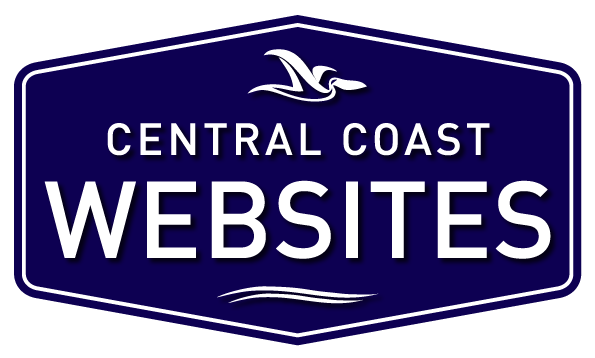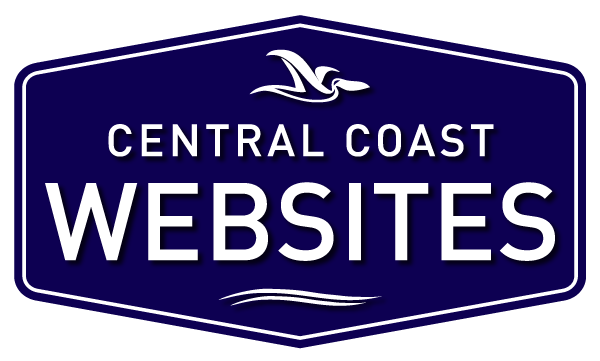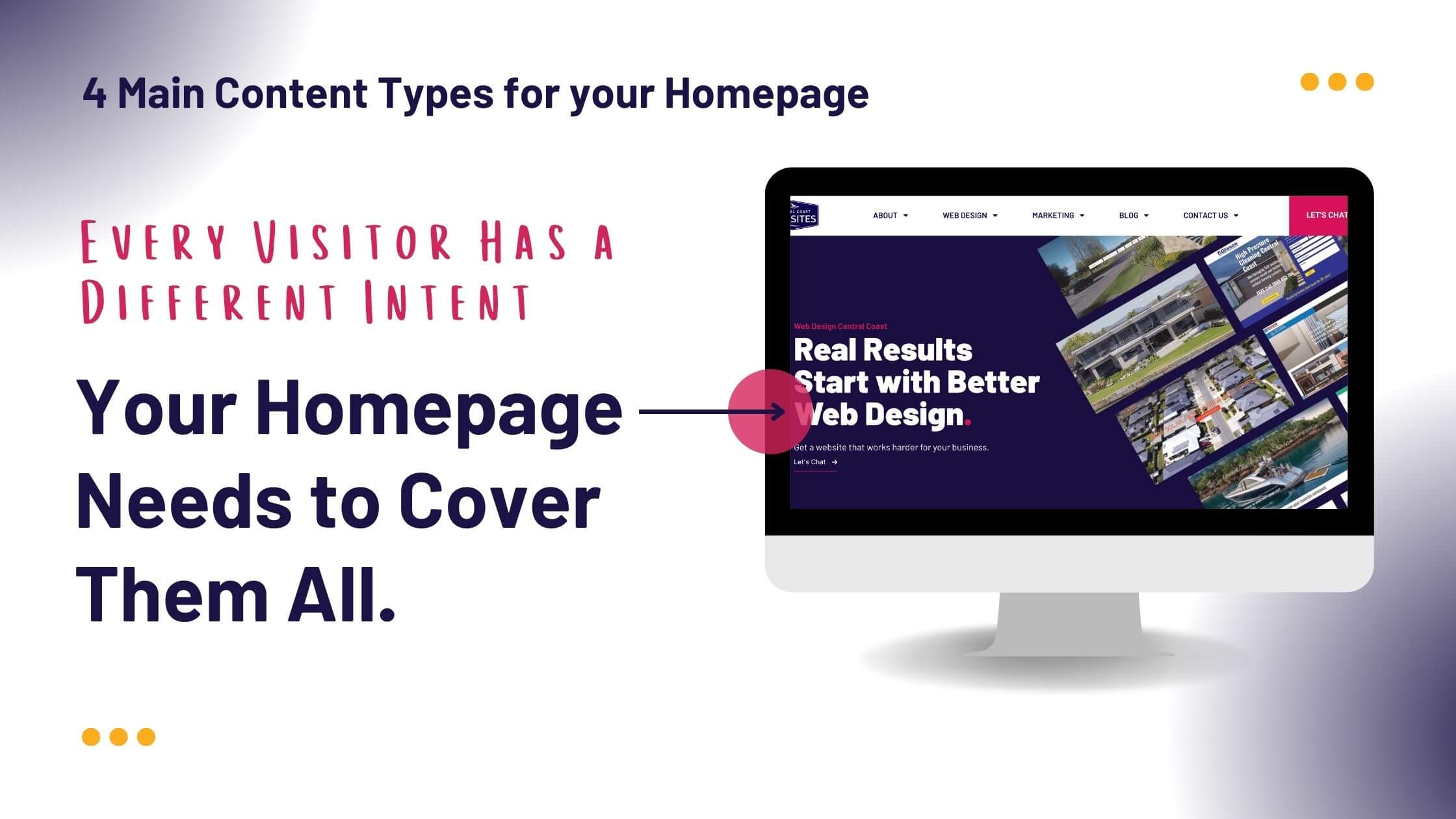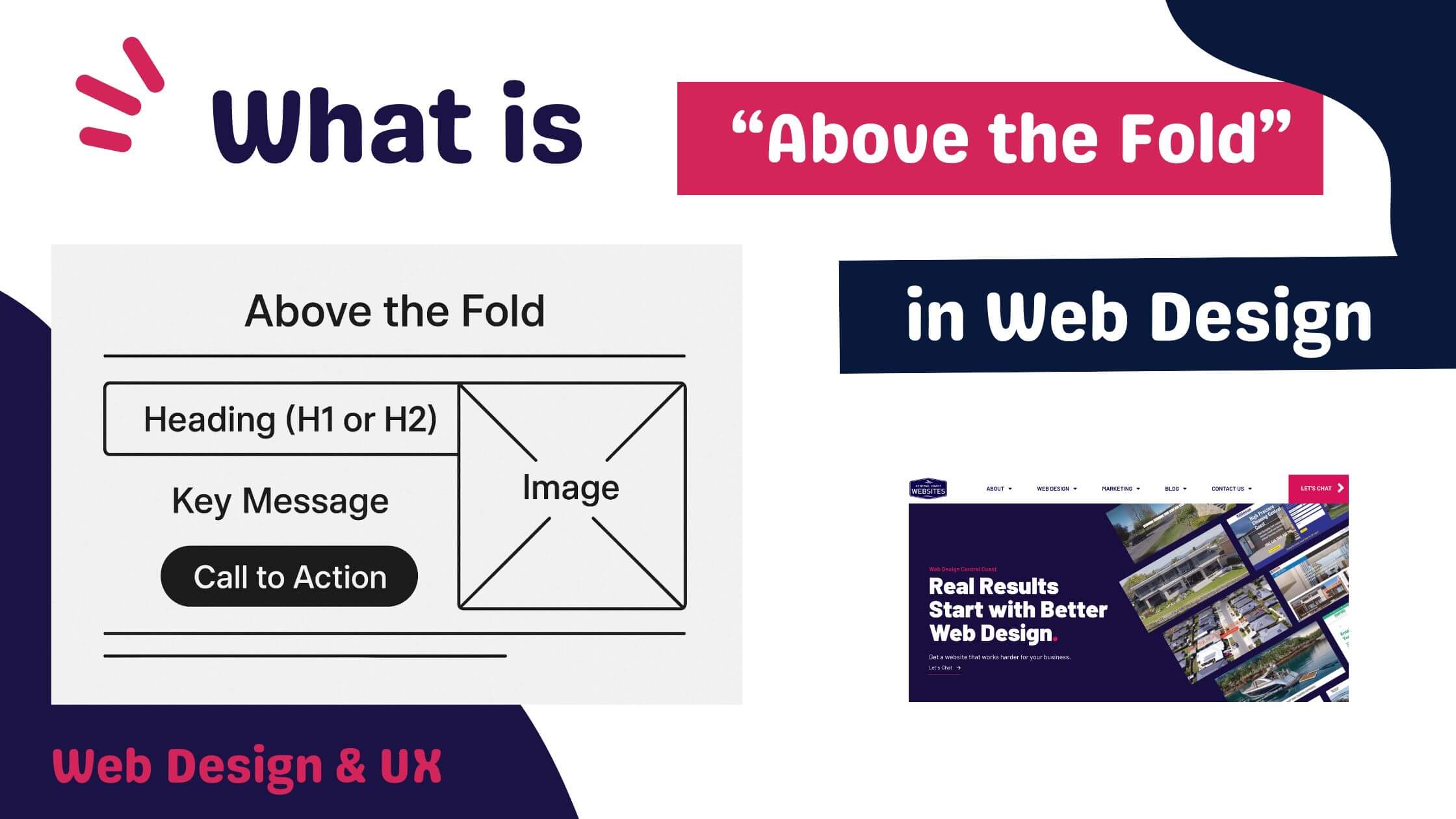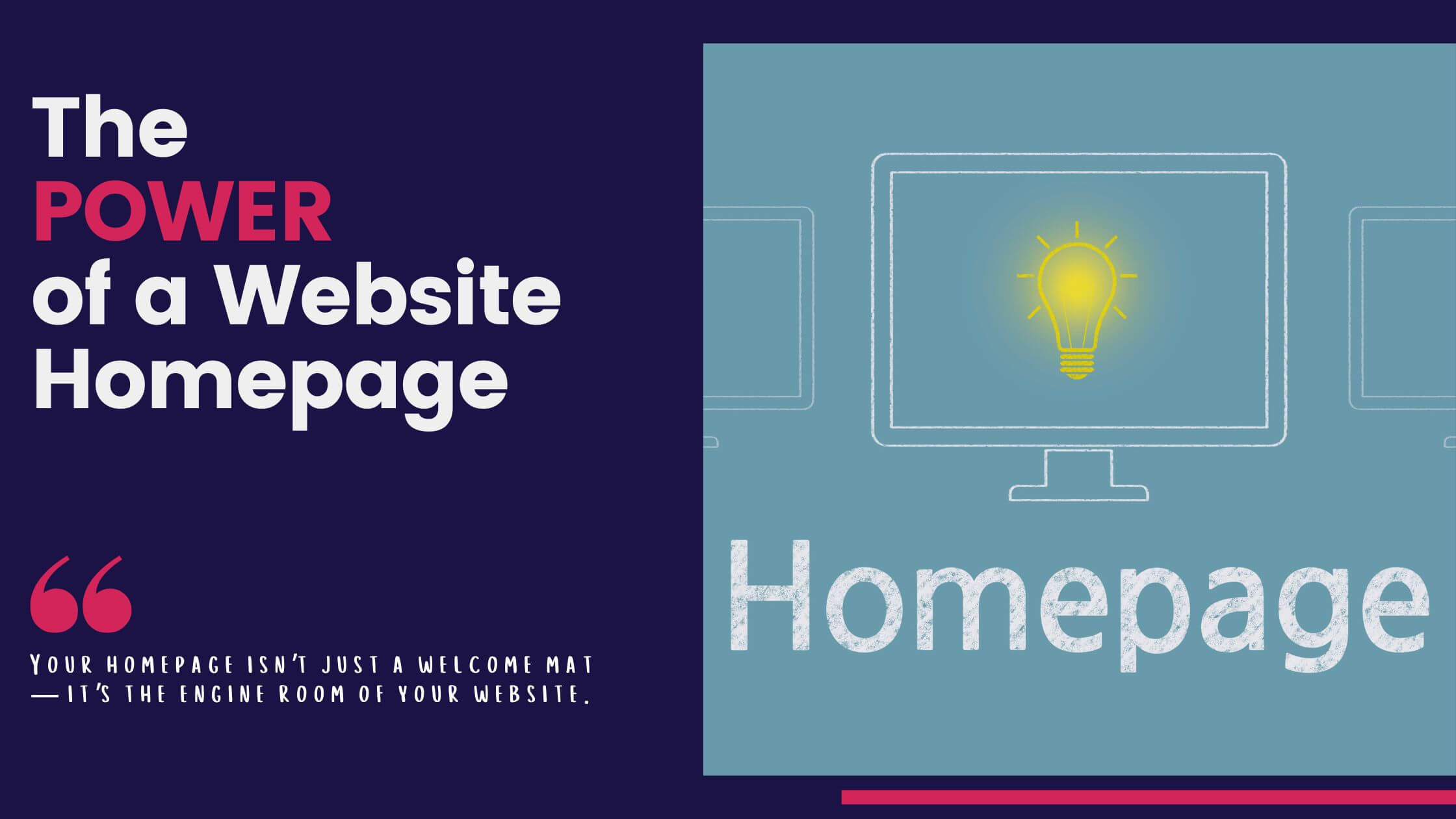Key Takeaways:Image Optimisation for Better Performance & SEO
Optimising images is more than just reducing file sizes—it’s about choosing the right formats, compression methods, and loading techniques to improve website speed, SEO rankings, and user experience.
- Use the Right File Format – JPEG, PNG, WEBP, and SVG each serve different purposes. Choose the format that balances quality and performance.
- Apply Smart Compression – Lossless compression keeps quality intact, while lossy compression significantly reduces file size for faster load times.
- Implement Responsive Image Loading – Ensure users only load the image size needed for their device to prevent unnecessary bandwidth usage.
- Automate with CMS Tools – Plugins like Smush, ShortPixel, and Imagify can optimise images on upload, saving time and improving performance.
- Enable Lazy Loading – Load images only when they’re needed to improve initial page speed and reduce unnecessary data usage.
Technical Image Optimisation for Websites
In our previous blog on the benefits of image optimisation, we explored how optimising images can improve page speed, boost SEO rankings, and enhance user experience. But understanding the benefits is just the first step—knowing how to properly optimise images is where the real impact happens.
Image optimisation isn’t just about choosing the right file type or compressing images. It’s a technical process that involves selecting the best formats, applying smart compression methods, and implementing advanced techniques like lazy loading and responsive image delivery. When done correctly, image optimisation can significantly reduce load times, improve site performance, and ensure a seamless experience across all devices.
In this blog, we will look into the technical aspects of image optimisation, covering:
- Best File Formats for Web Images – Choosing the right format to balance size and quality.
- Image Compression Methods – Understanding the difference between lossy and lossless compression.
- Responsive Image Loading – Ensuring users only load the images they need.
- Automatic Image Optimisation – Using CMS tools to streamline the process.
- Lazy Loading – Improving performance by only loading images when necessary. (Learn more about Lazy Loading).
Best File Types for Web Images
Choosing the right image file format is key to balancing quality and performance. Different formats serve different purposes, and selecting the most efficient one can significantly reduce file sizes while maintaining visual clarity. Here’s a breakdown of the best file types for websites and when to use them:
JPEG (JPG) – Best for Photographs & Detailed Images
- Ideal for high-resolution photos and complex images with many colors.
- Supports both lossy and lossless compression, allowing for file size reductions while retaining decent quality.
- Smaller file sizes compared to PNG, making it the most commonly used format for web images.
Best used for: Product photos, blog images, lifestyle shots.
PNG – High-Quality with Transparency Support
- Retains higher quality than JPEG but results in larger file sizes.
- Supports transparency, making it ideal for logos, icons, and images with sharp edges.
- Lossless compression means it preserves image details but may slow down page load times if not properly optimised.
Best used for: Logos, graphics with transparent backgrounds, images needing crisp edges.
WEBP – The Modern, Optimised Format
- Developed by Google, WEBP offers superior compression while maintaining high quality.
- Can reduce file size by up to 35% more than JPEG and PNG without noticeable quality loss.
- Supports both lossy and lossless compression and even transparency, making it a versatile choice for the web.
Best used for: General website images, product photos, hero banners.
SVG – Scalable Vector Graphics for Icons & Logos
- Unlike raster formats (JPEG, PNG, WEBP), SVGs are vector-based, meaning they can scale infinitely without losing quality.
- Extremely lightweight, as they rely on code-based rendering instead of pixel data.
- Ideal for logos, icons, and graphics requiring scalability without quality loss.
Best used for: Logos, icons, simple illustrations, UI elements.
Which File Type Should You Use?
- For photos and detailed images: WEBP or JPEG (use WEBP for better compression).
- For graphics with transparency: PNG (or WEBP if supported).
- For icons and logos: SVG (for scalability and sharpness).
Selecting the right file format ensures that your website maintains high visual quality while keeping file sizes small and efficient. Next, we will look into how compression affects image optimisation and the best methods to keep your site running smoothly.
File Types and Image Compression.
Optimising images isn’t just about choosing the right format—it’s also about using the right compression method. Compression helps reduce file sizes, making images faster to load without taking up unnecessary bandwidth. There are two main types of image compression: lossless and lossy, and knowing when to use each can make a huge difference in performance.
Lossless Compression – Reduce Size Without Quality Loss
- Preserves all image details, reducing file size without sacrificing quality.
- Ideal for graphics, icons, and images that need to remain crisp and sharp.
- Ensures transparency is maintained for logos and UI elements.
Best used for: SVGs, PNGs, and high-detail images that must remain pixel-perfect.
Lossy Compression – Prioritising Speed Over Perfection
- Significantly reduces file size by removing some image data, leading to slight quality loss.
- Great for photographs and background images where minor detail loss isn’t noticeable.
- Helps pages load faster, which improves SEO rankings and user experience.
Best used for: JPEG, WEBP, and images where small size is more important than ultra-sharp detail.
When to Use Lossless vs. Lossy Compression?
- Use lossless compression when working with logos, icons, and graphics that need to remain crisp and transparent backgrounds that shouldn’t degrade.
- Use lossy compression for photos, blog images, and large background visuals where minor quality loss is acceptable in exchange for smaller file sizes and faster load speeds.
Image Optimisation Techniques
Optimising images isn’t just about choosing the right format or compression type—it’s also about how and when images load on your website. There are several techniques to ensure images don’t slow down your site while maintaining quality and performance.
Manual Compression – Optimise Before Uploading
- Resizing and compressing images before uploading can significantly reduce file size while preserving quality.
- Tools like Photoshop, TinyPNG, and Squoosh allow you to manually adjust image size, resolution, and compression levels.
- Best for websites that require tight control over image quality and performance.
Best used for: Manually uploading key images such as hero banners, product images, and detailed graphics.
Using the ‘srcset’ Attribute – Responsive Image Loading
- Allows browsers to serve different image sizes based on a user’s device and screen resolution.
- Helps prevent large images from loading unnecessarily on smaller screens, improving mobile performance.
- Ensures that high-resolution displays get sharp images without slowing down standard-resolution screens.
Best used for: Websites with varying screen sizes, ensuring faster loading on mobile while maintaining quality on desktop.
Automatic Optimisation with a CMS – Set and Forget
- Content management systems (CMS) like WordPress offer plugins that automatically optimise images upon upload.
- Popular plugins like Smush, ShortPixel, and Imagify handle compression, resizing, and format conversion without manual effort.
- Many plugins offer free versions, but advanced features (e.g., WebP conversion, bulk optimisation) may require a paid subscription.
Best used for: E-commerce stores, blogs, and content-heavy websites that need consistent, automatic image compression.
Lazy Loading – Load Images Only When Needed
- Instead of loading all images at once, lazy loading delays loading images until they’re visible on the screen.
- Reduces initial page load times, improving performance and user experience.
- A critical technique for long pages, image-heavy blogs, and mobile-first websites.
Best used for: Any website with multiple images on a single page, ensuring faster loading without compromising visuals.
Which Optimisation Method Should You Use?
By combining multiple image optimisation techniques, you ensure that your site is fast, visually appealing, and search engine-friendly.
The best approach depends on your website and workflow:
- For manual control: Resize and compress images before uploading.
- For automated efficiency: Use CMS plugins for automatic optimisation.
- For responsive performance: Implement srcset for device-specific image loading.
- For speed optimisation: Enable lazy loading to prioritise what users actually see first.
Why Image Optimisation is Essential.
Image optimisation isn’t just a technical detail—it’s a core component of website performance, SEO, and user experience. Large, unoptimised images slow down your site, frustrate users, and can even hurt your rankings in search engines. By choosing the right file formats, applying proper compression, and implementing smart loading techniques, you can create a website that is fast, efficient, and visually appealing.
By implementing a combination of manual compression, responsive loading techniques, CMS automation, and lazy loading, you can maintain high-quality visuals without sacrificing speed.
If you want a high-performing website that looks great and loads fast, ensuring proper image optimisation is a step you can’t afford to skip. Take control of your website’s performance today and start optimising your images for a better, faster, and more user-friendly experience.
Need Help with Optimising your Website?
Boost your website’s speed and search rankings with our one-off optimisation package! We’ll fine-tune your site for key search terms and fix technical issues—including image optimisation. Get in touch today and give your site the performance it deserves!